Secure Meetings
Zoom meetings can be set up to control participant permissions so that no matter the size of the meeting it can be run smoothly. You can restrict who can access the meeting for enhanced security.
How to Schedule a Secure Zoom Meeting
Note: You must be logged into OWL with your official Western account to create a Zoom meeting in OWL.
-
In the Zoom tool, click the Schedule a New Meeting button.
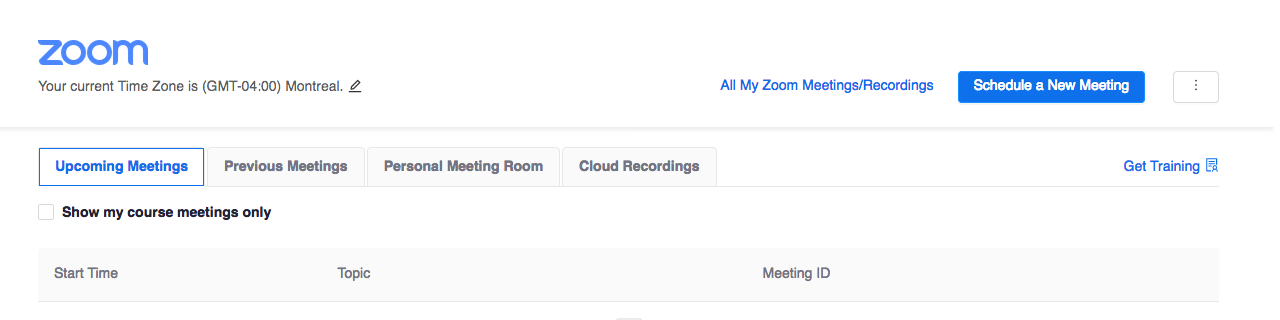
-
Fill in the details and settings about your meeting, including the meeting's topic (name), date, time, and duration.
The following settings are recommended for enhanced security in your Zoom meetings:
Warning: Do not use your Personal Meeting ID. Your Personal Meeting ID is a virtual meeting room permanently reserved for you and only accessible through that ID number/link. The link it not attached to a specific time or date, allowing anyone with the link access to this virtual meeting room at any time.
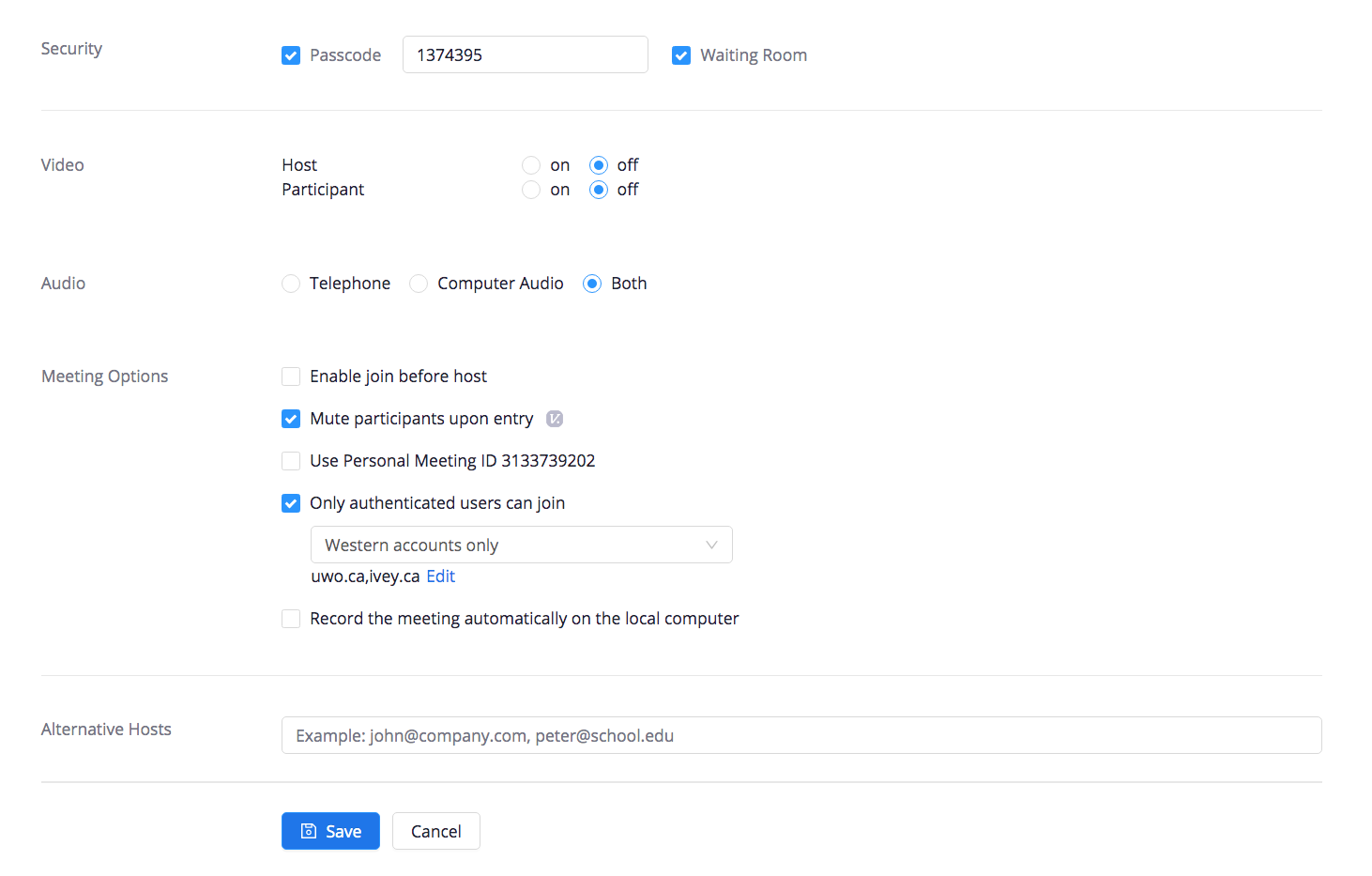
-
Click the Save button to create the meeting.
-
Click the Course Meetings link in the top left corner to return to the main page. Your meeting will appear under the "Upcoming Meetings" tab for both you and your students.
